At this point, Windows 8 is approaching two years of age. If you’ve recently abandoned Windows XP in favor of the new OS, or you’re a student who just bought a new computer while making the jump from Windows 7, it’s possible that your desktop doesn’t contain all of the classic desktop icons you might have grown so accustomed to over the years. I’m talking about things like My Computer, Control Panel, Recycle Bin, My Documents, and Network.
This wouldn’t be so bad if you can just click on the Start menu like in Windows 7 and open them right from there, but considering that there is no real Start menu in Windows 8.1 (for now), your best bet for getting quick and easy access to these parts of Windows is by telling the OS to restore those icons to your desktop. Don’t know how to pull it off? We’ll show you!
How to restore classic Windows icons to your Window 8.1 desktop
If you’re at the desktop, press the Windows key on your keyboard and type “Recycle Bin.” Windows’ Search charm will immediately pull up some results. One of those should be called “Show or hide common icons on the desktop.” Click on it, and by doing so, you will open a small window called “Desktop Icon Settings.” Keep in mind that Microsoft has renamed My Computer to This PC.
There’s just one tab in this window, populated by five check boxes. Each of these boxes will have one of the classic Windows icons next to them. If any of those icons aren’t on the desktop, it’s because the check boxes next to each of them is blank. Click on the check boxes next each icon that you want to populate your desktop with, and click “Apply,” then hit “OK.” Voila, you’re done! The icons should be back to where you’re used to seeing them.
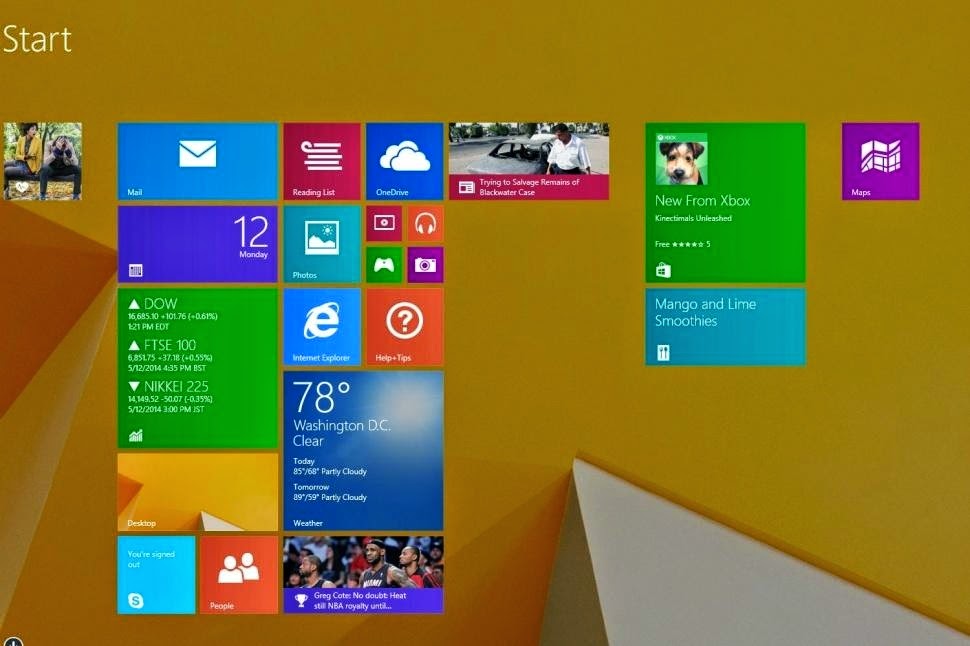



0 comments:
Post a Comment